|
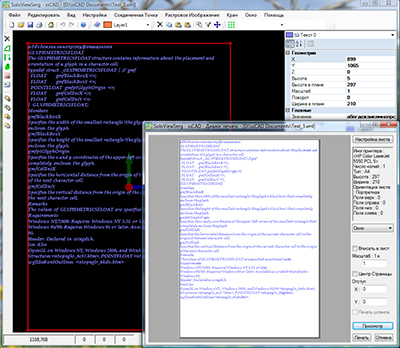
|
The 2D print dialog opens with the command  'Print' from a 2D view of a drawing. 'Print' from a 2D view of a drawing.
With it you can:
'Page setup' select the printer and set the print settings.
Select the print area from the drop-down list:
'All' an area that includes all objects in the drawing;
'Display' drawing area visible on the screen;
'Window' the area interactively defined by the selecting rectangle;
'Fit to paper' enable/disable the function of fitting the print area to the sheet dimensions.
'Scale: 1 to' define scale - the number of drawing units per sheet unit.
'Center the page' turn on/off the paper edge offset calculation function( when enabled, places the center of the print area in the center of the paper).
'Print Offset' define padding from the top left point of the sheet:
'X:' in the direction of the X axis;
'Y:' against the Y-axis direction;
'Print stamp on' enable/disable stamp printing.
'Preview' to open the advanced preview.
The standard print dialog is opened by pressing 'Print', in case of cancellation 'Cancel'.
|
|
|
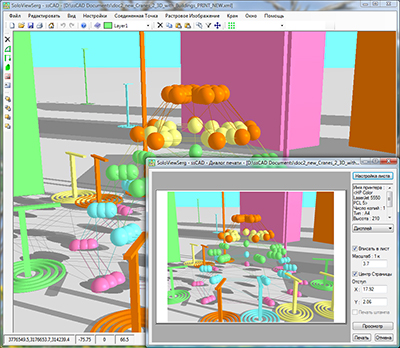
|
The 3D print dialog opens with the command
 'Print' from a 3D view of a drawing.
'Print' from a 3D view of a drawing.
With it you can:
'Page setup' select the printer and set the print settings.
Select the print area from the drop-down list:
'All' an area that includes all objects in the drawing;
'Display' drawing area visible on the screen;
'Window' the area interactively defined by the selecting rectangle;
'Fit to paper' enable/disable the function of fitting the print area to the sheet dimensions.
'Scale: 1 to' define scale - the number of drawing units per sheet unit.
'Center the page' turn on/off the paper edge offset calculation function( when enabled, places the center of the print area in the center of the paper).
'Print Offset' define padding from the top left point of the sheet:
'X:' in the direction of the X axis;
'Y:' against the Y-axis direction;
'Print stamp on' enable/disable stamp printing.
'Preview' to open the advanced preview.
The standard print dialog is opened by pressing 'Print', in case of cancellation 'Cancel'.
|

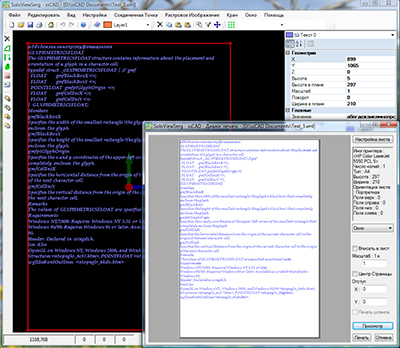
![]() 'Print' from a 2D view of a drawing.
'Print' from a 2D view of a drawing.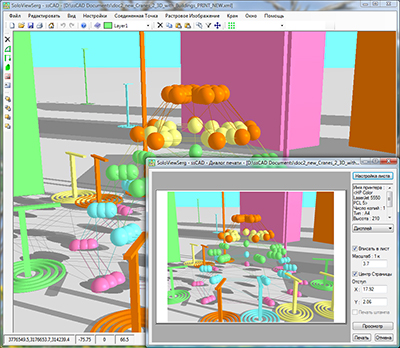
![]() 'Print' from a 3D view of a drawing.
'Print' from a 3D view of a drawing.